jQuery plugin to create toggled off-canvas multi-level navigation mega menu that offers unlimited nesting of sub-menu elements. HC Off-Canvas Nav is a CSS and jQuery based mega menu plugin that helps you to create an awesome, mutli features, cross browser and cross platform menu navigation for your website/app.
Plugin Preview
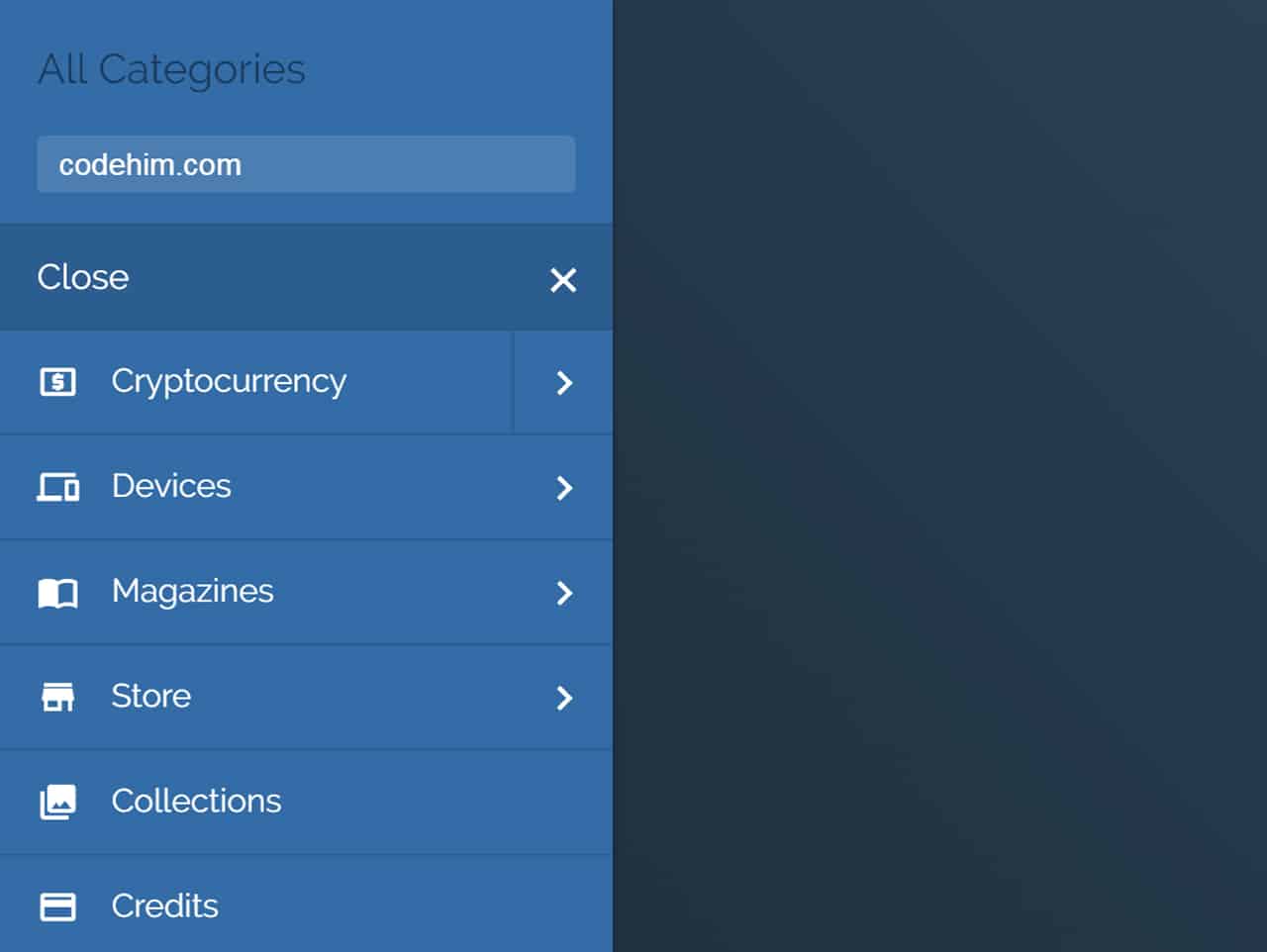
How to start using jQuery?
More jQuery Top, Best and New Plugins
Top 100 jQuery Plugins
Plugin Overview
| Plugin: | HC Off-Canvas Nav |
| Author: | Some Web Media |
| Licence: | MIT Licence |
| Published: | January 19, 2024 |
| Repository: | Fork on GitHub |
| Dependencies: | jQuery 1.3.1 or Latest version, knockout 3.4.2 or Latest and Google Material Design Icons |
| File Type: | zip archive (HTML, CSS & JavaScript) |
| Package Size: | 87 KB |
How to Use Multi-Level Navigation Mega Menu :
1. To getting started with HC Off-Canvas Nav load the required libraries (jQuery, and Knockout JS) and also Google Material Design Icons in your HTML document.
<!--jQuery--> <script src="https://code.jquery.com/jquery-3.3.1.min.js" integrity="sha256-FgpCb/KJQlLNfOu91ta32o/NMZxltwRo8QtmkMRdAu8=" crossorigin="anonymous"></script> <!--Knockout JS--> <script src="https://cdnjs.cloudflare.com/ajax/libs/knockout/3.4.2/knockout-min.js"></script> <!--Google Fonts Api--> <link rel="stylesheet" href="https://fonts.googleapis.com/icon?family=Material+Icons"> <link rel="stylesheet" href="https://fonts.googleapis.com/css?family=Raleway:200,300,400,600,700">
2. Also load the HC Off-Canvas Nav CSS and Javascript files into your web page.
<!--HC Off-Canvas Nav CSS--> <link rel="stylesheet" href="docs/demo.css?ver=3.3.1"> <!--HC Off-Canvas Nav Js--> <script src="docs/hc-offcanvas-nav.js?ver=3.4.1"></script>
3. Create basic HTML structure for main menu navigation.
<nav id="off-canvas-nav">
<ul>
<li><a href="#">Home</a></li>
<li><a href="#">About</a></li>
<li>
<a href="#">Services</a>
<ul>
<li>
<a href="#">Hosting</a>
<ul>
<li><a href="#">Private Server</a></li>
<li><a href="#">Managed Hosting</a></li>
</ul>
</li>
<li><a href="#">Domains</a></li>
<li><a href="#">Websites</a></li>
</ul>
</li>
<li><a href="#">Contact</a></li>
</ul>
</nav>
4. Active the plugin by calling it in jQuery document ready function.
jQuery(document).ready(function($) {
$('#off-canvas-nav').hcOffcanvasNav();
});
Useful Plugin Options for Mega Menu
5. Decide the maximum width for the menu navigation. Default: 1024
$('#off-canvas-nav').hcOffcanvasNav({
maxWidth: 1280
});
6. The menu position where from menu will open.
$('#off-canvas-nav').hcOffcanvasNav({
position: 'left'
});
Available options for position are: ‘left’, ‘right’, ‘top’ and ‘bottom’.
7. Submenu levels open effect. Available options are: ‘overlap’, ‘expand’, ‘none’ or false.
$('#off-canvas-nav').hcOffcanvasNav({
levelOpen: 'overlap'
});
8. If levels are overlaped, this is the spacing between them, if they are expanding, this is the text indent of the submenus. Default: 40, type: int
$('#off-canvas-nav').hcOffcanvasNav({
levelSpacing : 40
});
9. Decide weather to show title for sub items that will be the name of parent category. Note: this option works only for overlapped levels. Default: false, type: bool
$('#off-canvas-nav').hcOffcanvasNav({
levelTitles: true
});
10. What should be the name of main navigation? the following option set the title for main nav. Default: null, type: string
$('#off-canvas-nav').hcOffcanvasNav({
navTitle: "jQuery Mega Menu Plugin"
});
11. Disable the window scroll when off-canvas opened. Set false to enable scrolling. Default: true, type: bool.
$('#off-canvas-nav').hcOffcanvasNav({
disableBody : true
});
12. Decide weather to close off-canvas when clicked on a link. Default: true, type: bool
$('#off-canvas-nav').hcOffcanvasNav({
closeOnClick: false
});
Other Available Options
The following are some other useful options to customize the working of this mega menu plugin.
$('#off-canvas-nav').hcOffcanvasNav({
customToggle: null, //element object Custom navigation toggle element.
insertClose: true, // Insert navigation close button. You can also use an integer representing 0-based index that will be the position of the button in the list. Negative numbers are also supported.
insertBack: true, //Insert back buttons to submenus. You can also use an integer representing 0-based index that will be the position of the button in the list. Negative numbers are also supported.
labelClose: 'Close', //Label for the close button.
labelBack: 'Back', //Label for the back buttons.
});
Similar Code Snippets:

I code and create web elements for amazing people around the world. I like work with new people. New people new Experiences.
I truly enjoy what I’m doing, which makes me more passionate about web development and coding. I am always ready to do challenging tasks whether it is about creating a custom CMS from scratch or customizing an existing system.









